Frequently Asked Questions
Navigating the Course
Continuing Education
Payments & Refunds
Technical Support
Contact Us
Q: When will I receive my certificate of completion?
You will receive your continuing education certificate within two (2) weeks of completing your training and submitting the Evaluation Survey included with the curriculum. If you have completed your Evaluation Survey and are waiting for a certificate, please check your spam folder.
Q: Will my certificate include continuing education credits?
You will be able to request the continuing education details that you would like to appear on your certificate in your Evaluation Survey.
- Psychologists: The American Psychological Association (APA), New York State Education Department’s State Board for Psychologists
- Social Workers: New York State Education Department’s State Board for Social Work
- Counselors: The National Board for Certified Counselors (NBCC), New York State Education Department’s State Board for Mental Health Practitioners
- Marriage and Family Therapists: New York State Education Department’s State Board for Mental Health Practitioners
- Creative Arts Therapists: New York State Education Department’s State Board for Mental Health Practitioners
- Creative Arts Therapists: New York State Education Department’s State Board for Mental Health Practitioners
- Doulas: DONA International
Professionals who are not members of the above organizations or professions are often still eligible to earn the CE credits they need by training with Seleni. Most state licensure boards and many national professional organizations grant reciprocity for eligible training programs, and we encourage professionals to check with your home state board and/or professional organization regarding its policies on reciprocity prior to enrollment.
Please see the Continuing Education section for more information.
Q: Why is my progress not being tracked correctly as I move through the course?
For your progress to be correctly tracked, you must click “Complete and Continue” at the top of each lecture page after you have watched the lecture and completed the quiz. If you forget, simply return to each previous section using the navigation bar on the left and click “Complete and Continue”.
Q: I’ve finished watching the lecture but cannot find the quiz. Where is it located?
After finishing each lecture, you will scroll down the page to find the quiz.
Q: How long will I have to access the course?
Students have six (6) months from the date of registration to complete individually purchased courses, as well as the Two-course Bundle and PMH-C Recertification Bundle. Students have one (1) year to complete coursework when courses are purchased as part of Three-, Four-, and Five-Course Bundles. Expired courses, students who have left the employ of a company, or students who fail their final exam (see below) are not eligible for credit or refund of any kind, regardless of time spent in the course or time remaining.
Q: Can I access the course content while I’m on the go?
Yes, you may access course content offline by downloading the Teachable iOS App. Please note that the app is a supplementary tool for students to use when they are on-the-go, and the quality of the course will not be as high as if viewed on a computer.
Downloading the iOS App:
- Go to the App Store on your device.
- Search for Teachable (or simply click this link to be redirected to the page in the app store).
- Click the Get button. Click Install. Enter your Apple ID password or Touch ID if prompted.
NOTE: The Teachable iOS app is compatible and optimized for the iPhone and iPod Touch. The app is available, but has not been optimized, for the iPad. Also note that the Teachable iOS app requires iOS 9.0 or later.
Continuing Education
Q: What continuing education credit is available for the trainings?
Please refer to each course's homepage for continuing education information.
Q: What do I need to do to in order to earn and receive my continuing education credit?
To earn and receive continuing education credit, you must receive a passing grade of at least 80% or better on the final exam.
IMPORTANT: You must click the “complete and continue button” at the top of the page of each lecture so that your progress is correctly tracked, and continuing education credit can be rewarded. If you forgot to click "complete and continue” at any point in the training, simply return to the relevant lecture by using the course navigation bar to the left.
If a student intends to claim continuing education credit or contact hours, they must review lectures in their entirety, complete all quizzes, complete the final exam with a passing score of at least 80% correct, and complete the post-course evaluation that will be emailed to them upon course completion. A Seleni representative will review the student’s account to verify that these requirements have been met before issuing continuing education credit. If any requirements are outstanding, the representative will advise the student on how to complete the requirements.
Q: If I do not receive a score of at least 80% correct on the final exam, can I still receive continuing education credit?
If a student fails the graded final exam, they will need to reach out to [email protected] in order to retake the exam. Students will be given 3 attempts to pass their final exam. If a student fails the course three times, they will be required to re-enroll in the course and pay tuition if they want to take the course online a second time.
Q: I only completed part of the course. Can I earn continuing education credit for the portion I completed?
No, we can only issue continuing education credit for completion of the entire course and post-course evaluation. No partial credit will be given.
Payment & Refund Policy
Q: Which credit cards do you accept?
Major international credit cards are accepted (Visa, American Express, and MasterCard) as well as PayPal. Learn more about supported payment methods and currencies here.
Q: What is your refund policy?
Refund requests will be granted with a credit card processing fee, provided the student meets the following requirements:
For a refund, please e-mail [email protected]. Full refund will be given within seven (7) days of purchase. Refunds will not be issued if more than 50% of the course has been completed and/or certificates of completion have been issued. Please note that credit card processing fees cannot be refunded.
Q: Can I transfer into another course?
All transfer requests must be made within one (1) week of placing an order. We can only approve transfer requests if the student has not viewed more than thirty minutes of course content. You may transfer your registration fee to a course of equal or lesser value. The tuition difference will not be refunded for transfers into a course of lesser value. Transfers to courses of greater value must include payment of additional tuition with the transfer request.
Q: Can my course be transferred to another student?
Online training courses may not be transferred to another student, used by more than one student, or used for commercial or group training. If you are interested in purchasing a group license, please contact [email protected].
Q: What is included on the receipt and how will I receive it?
Whenever a user purchases a course, they will automatically receive a receipt containing a receipt number, the name and ID of the purchased course, and the purchase date, as well as the names and email addresses of the purchaser and the vendor and the list price/total price.
Technical Support
Please review the following common issues and solutions, the majority of technical issues can be solved here:
Q: Help! I can’t log in!
Make sure you’re using the right username and password credentials. It sounds silly, but most login issues we see are people who signed up with one email address and then are trying to login with another. Check your email for your original purchase receipt from us - it should come from [email protected]. The email address that this receipt is sent to is your username.
Q: I forgot my password!
If you can’t remember your password, you can easily reset it. On the login page, simply click the forgot password link under the sign in field and follow the instructions. You should then receive an email within a few minutes with reset instructions.
A few things to note about the password recovery:
- First, make sure you input the correct email address. For security reasons, the password recovery tool will not tell you if you’ve inputted an email address that isn’t on record with us.
- Second, be sure to check your spam folder for the password reset instructions. Nine times out of ten, if you haven’t received the password reset email after more than an hour, it’s in your spam folder. If you have tried several times and aren’t seeing the email, let us know and we’ll get you set.
Q: How can I change my password? How can I make other changes to my account?
You can access your account and make changes at any time by navigating to training.seleni.org and by clicking on the icon in the top right corner.
Q: I’m having trouble with playing the videos - what do I do?
We apologize that you’re having trouble. We share some troubleshooting tips to hopefully solve the problem.
- Try refreshing the page.
- Sometimes lesser known (or out-of-date) web browsers can cause issues when playing course videos. We always recommend using an updated version of Chrome or Firefox.
- Updating Your Browser
- Out-of-date web browsers have caused issues in the past for users. Browsers may update on their own, but other times you’ll need to do it manually. If you’re experiencing problems, we recommend checking if your browser is up to date by visiting What's My Browser.
- Update Google Chrome by selecting the menu and clicking Update Google Chrome. If the button isn’t there, that means you’re already on the latest version. For more information on updating Chrome, continue here.
- By default, Firefox is set to update automatically. However, it may be done manually by selecting Menu > About Firefox > Restart Firefox to Update. For more information on updating Firefox, continue here.
- Try checking whether the video plays correctly for you in another browser. You can download Chrome for your platform here: https://www.google.com/chrome/browser/ (if you are already on Chrome, try another browser instead, or download Chrome Beta and try with that.
- Try right clicking on the video and switching from HTML 5 playback mode to Flash playback mode.
- If the video isn’t playing in any browser, try resetting the browser’s cache and trying again. Clearing Your Cache:
- When you browse websites online, web browsers store, or “cache,” website data (like images and scripts) as a way to improve your experience. Clearing your web browser’s cache removes these stored assets, and this may help resolve issues with playing the video content.
- To clear your cache in Google Chrome, click the menu and select "More tools." Then click "Clear browsing data." Make sure that the "Cached image and files" box is checked. See more details on clearing your cache in Chrome here.
- To clear your cache in Mozilla Firefox, go to your Preferences and then find the Advanced panel. From there, click "Clear Now" in the "Cached Web Content" section. See more details on clearing your cache in Firefox here.
- Test Internet Speed & try switching Wi-Fi networks
- Sometimes a slow Internet connection can cause videos to not play properly. You can visit www.speedtest.net to see if your internet connection speed is the culprit. If not try connecting to another Wi-Fi network to see if the problem resolves.
Contact Us
Q: Who should I contact if I require further technical assistance or have other questions?
For technical assistance or other questions, please email [email protected]. Note that support and assistance are limited to business hours, Monday through Friday, 9am - 5pm EST. We are closed on major U.S. holidays.
We will do our best to get back to you as soon as possible.